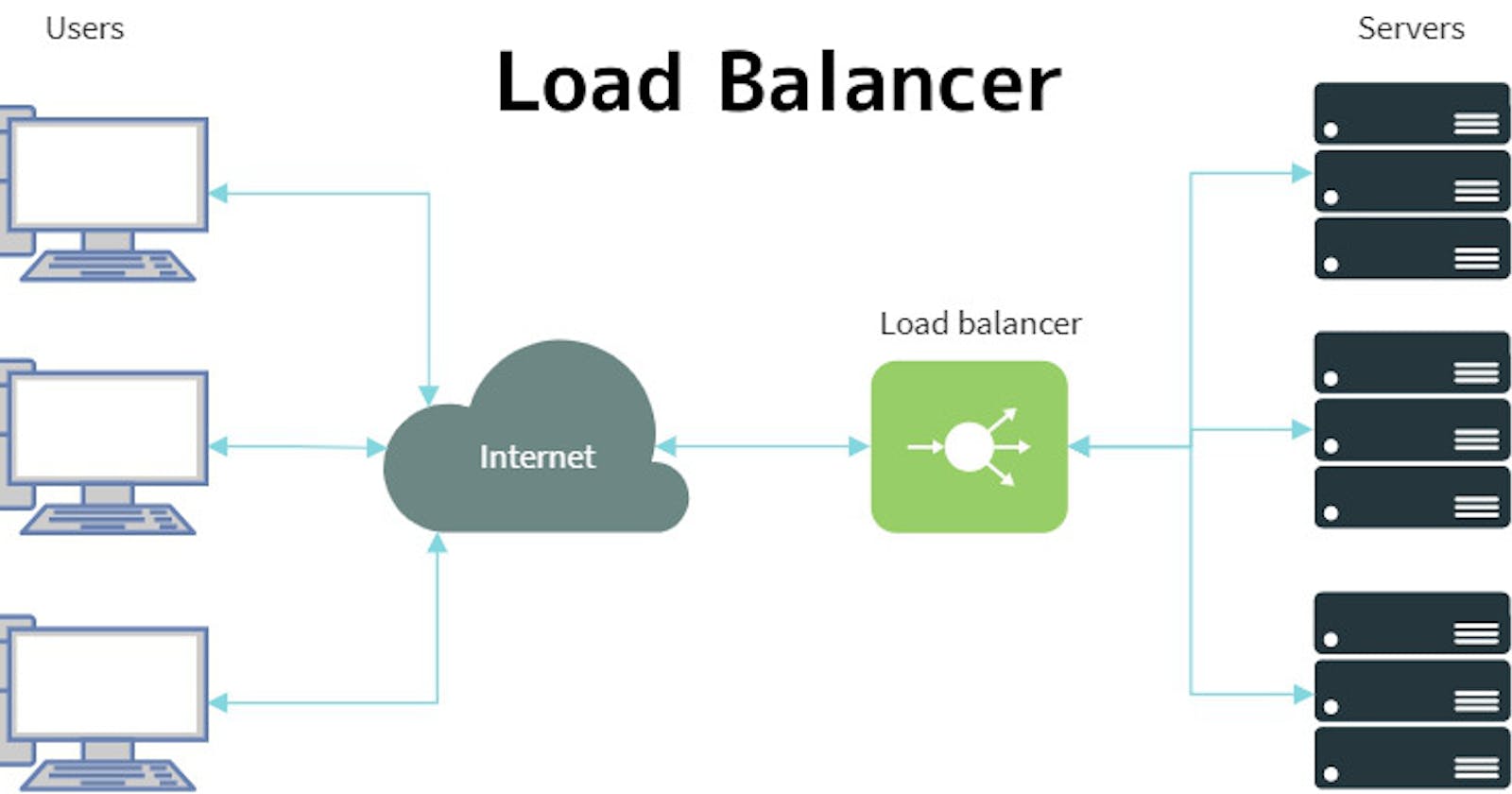Build and Deploy an Nginx Load Balancing Infrastructure using Ansible and Vagrant
This article will walk you through building the infrastructure in the diagram below and deploying a simple python application.

Before we begin, let's get a quick understanding of what load balancing is.
In a hypothetical situation, you are contracted to build a web application for a small pizza delivery business. You do good work and the client is satisfied. The business gets very popular quickly causing a huge increase in the number of visits to the website, but the website suddenly begins to malfunction. After troubleshooting, you find out that the downtime is a result of the server's inability to handle the traffic surge. How do you fix this?
This is where load balancing comes in. The solution to this problem is to increase the number of servers so that instead of user requests hitting just one over and over, there's another server to handle the load too. Load balancers are servers that forward internet traffic to multiple servers. They distribute workload evenly across multiple servers to maximize speed and performance and prevent downtime. User requests go to the load balancer which then decides how to distribute the load across the servers.
Now let's dive in!
Setup requirements for your local machine:
1) The first thing you need to do is create the virtual machines using vagrant. We will define three VMs for this infrastructure - the load balancer, server 1, and server 2. Create a Vagrantfile in your project directory.
$ touch Vagrantfile
We will use the ubuntu/bionic64 box for the three VMs. Put the following code in your Vagrantfile.
Vagrant.configure(2) do |config|
config.vm.box = "ubuntu/bionic64"
# configure loadbalancer
config.vm.define "load-balancer" do |loadbalancer|
loadbalancer.vm.network "private_network", ip: "192.168.33.11"
loadbalancer.vm.hostname = "load-balancer"
loadbalancer.vm.network "forwarded_port", guest: 80, host: 8080
loadbalancer.vm.provider "virtualbox" do |vb|
vb.memory = 512
vb.customize ["modifyvm", :id, "--audio", "none"]
end
end
#configure web servers
config.vm.define "server-1" do |server_1|
server_1.vm.network "private_network", ip: "192.168.33.12"
server_1.vm.hostname = "server-1"
server_1.vm.provider "virtualbox" do |vb|
vb.memory = 512
vb.customize ["modifyvm", :id, "--audio", "none"]
end
end
config.vm.define "server-2" do |server_2|
server_2.vm.network "private_network", ip: "192.168.33.13"
server_2.vm.hostname = "server-2"
server_2.vm.provider "virtualbox" do |vb|
vb.memory = 512
vb.customize ["modifyvm", :id, "--audio", "none"]
end
end
# update the packages on the VMs
config.vm.provision "shell", inline: <<-SHELL
apt-get update
SHELL
end
2) Next, launch the VMs. Open a terminal in your present working directory and run
$ vagrant up
3) Since we are using Ansible for configuration management, we need to write Ansible manifests to configure the VMs. These manifest files are written in a data serialization language called YAML and are called Playbooks. Create a folder in the directory called ansible.
$ mkdir ansible
4) Create an ansible.cfg file within the ansible folder. The ansible.cfg file contains Ansible's default configuration.
$ touch ansible.cfg
Now let's specify some default settings in the file
[defaults]
gathering = smart
host_key_checking = false
inventory = ./hosts # the location of your hosts file
5) Ansible needs to know which hosts to use when running a playbook. Hosts are declared and grouped in a file that is known as the inventory. Create a hosts file within the ansible folder and put the hosts from the Vagrantfile created earlier along with their IP addresses in it.
$ touch hosts
server-1 ansible_host=192.168.33.12
server-2 ansible_host=192.168.33.13
load-balancer ansible_host=192.168.33.11
Put the hosts into groups
[webservers]
server-1
server-2
[loadbalancer]
load-balancer
There is a default group in Ansible called all that contains every host. We will use this group to define variables that we want to apply to all available hosts
[all:vars]
ansible_user=vagrant
ansible_ssh_pass=vagrant
ansible_python_interpreter=/usr/bin/python3
6) Now we create the playbooks.
First, create a general playbook that imports the other playbooks when referenced
$ touch site.yml
---
- import_playbook: nginx_playbook.yml
- import_playbook: webservers_playbook.yml
nginx_playbook.yml and webservers_playbook.yml will contain automation tasks for Nginx and the web servers respectively.
7) Create the webservers_playbook.yml file
$ touch nginx_playbook.yml
---
- hosts: all #Apply these tasks to host group 'all'
tasks:
- name: Install pip
apt:
name: python3-pip
state: present
become: yes
- name: Install Flask
command: pip3 install -U Flask
become: yes
- name: Create app #Create a flask app in the home directory of the VMs
become: yes
copy:
dest: "/home/vagrant/hello.py"
content: |
from flask import Flask
app = Flask(__name__)
@app.route('/')
def index():
return "Hello from IP"
if __name__ == '__main__':
app.run(debug = True, host='0.0.0.0', port='5000')
- name: Get IP and insert in the app # "IP" in the flask app should be the host name of the server
shell: sed -i "s/IP/$(hostname)/g" /home/vagrant/hello.py
become: yes
- name: Create a service for the app #Create a service to start the flask application automatically
become: yes
copy:
dest: "/etc/systemd/system/app.service"
mode: 0664
owner: vagrant
content: |
[Unit]
Description=Flask application
[Service]
ExecStart=/usr/bin/python3 /home/vagrant/hello.py
[Install]
WantedBy=multi-user.target
- name: Start app #Start the application by running the service created earlier
become: yes
systemd:
state: started
daemon_reload: yes
name: app.service
enabled: yes
8) We need to create an Nginx configuration file that would tell the Nginx load balancer to balance the load between server-1 and server-2.
$ touch nginx.cfg
Write the configuration settings
upstream backend {
server 192.168.33.12:5000; #server-1
server 192.168.33.13:5000; #server-2
}
server {
listen 80; #listen on port 80
server_name web.app;
location / {
proxy_read_timeout 300s;
proxy_pass http://backend; #pass all requests processed to the backend upstream servers
}
}
9) Create the nginx_playbook.yml file to automate the load balancing tasks
$ touch nginx_playbook.yml
Put the following tasks in the nginx_playbook.yml file
---
- hosts: all
tasks:
- name: Ensure Nginx is installed and it is the latest version
apt:
name: nginx
state: latest
become: yes
- name: Start Nginx
service:
name: nginx
state: started
become: yes
- name: Copy the Nginx config file and restart nginx
copy:
src: ./nginx.cfg
dest: /etc/nginx/sites-available/nginx.cfg
become: yes
- name: Create symlink
file:
src: /etc/nginx/sites-available/nginx.cfg
dest: /etc/nginx/sites-enabled/default
state: link
become: yes
- name: Restart nginx
service:
name: nginx
state: restarted
become: yes
10) The playbooks have been created, but to deploy the load balancer we need to provision Ansible in the Vagrantfile. We'll use the Ansible Provisioner for this.
Let's write the provisioning blocks
loadbalancer.vm.provision "ansible" do |ansible|
ansible.verbose = "v"
ansible.playbook = "ansible/site.yml"
ansible.become = true
ansible.inventory_path = "ansible/hosts"
end
server_1.vm.provision "ansible" do |ansible|
ansible.verbose = "v"
ansible.playbook = "ansible/site.yml"
ansible.become = true
ansible.inventory_path = "ansible/hosts"
end
server_2.vm.provision "ansible" do |ansible|
ansible.verbose = "v"
ansible.playbook = "ansible/site.yml"
ansible.become = true
ansible.inventory_path = "ansible/hosts"
end
Your final Vagrantfile should look like this
Vagrant.configure(2) do |config|
config.vm.box = "ubuntu/bionic64"
# configure loadbalancer
config.vm.define "load-balancer" do |loadbalancer|
loadbalancer.vm.network "private_network", ip: "192.168.33.11"
loadbalancer.vm.hostname = "load-balancer"
loadbalancer.vm.network "forwarded_port", guest: 80, host: 8080
loadbalancer.vm.provider "virtualbox" do |vb|
vb.memory = 512
vb.customize ["modifyvm", :id, "--audio", "none"]
end
loadbalancer.vm.provision "ansible" do |ansible|
ansible.verbose = "v"
ansible.playbook = "ansible/site.yml"
ansible.become = true
ansible.inventory_path = "ansible/hosts"
end
end
#configure web servers
config.vm.define "server-1" do |server_1|
server_1.vm.network "private_network", ip: "192.168.33.12"
server_1.vm.hostname = "server-1"
server_1.vm.provider "virtualbox" do |vb|
vb.memory = 512
vb.customize ["modifyvm", :id, "--audio", "none"]
end
server_1.vm.provision "ansible" do |ansible|
ansible.verbose = "v"
ansible.playbook = "ansible/site.yml"
ansible.become = true
ansible.inventory_path = "ansible/hosts"
end
end
config.vm.define "server-2" do |server_2|
server_2.vm.network "private_network", ip: "192.168.33.13"
server_2.vm.hostname = "server-2"
server_2.vm.provider "virtualbox" do |vb|
vb.memory = 512
vb.customize ["modifyvm", :id, "--audio", "none"]
end
server_2.vm.provision "ansible" do |ansible|
ansible.verbose = "v"
ansible.playbook = "ansible/site.yml"
ansible.become = true
ansible.inventory_path = "ansible/hosts"
end
end
# update the packages on the VMs
config.vm.provision "shell", inline: <<-SHELL
apt-get update
SHELL
end
11) Deploy the load balancer by running
$ vagrant up --provision
This will take a while.
Manual Tests
There are two ways to manually check that the load balancer is working correctly:
- Open a web browser on your machine go to the load balancer's IP address
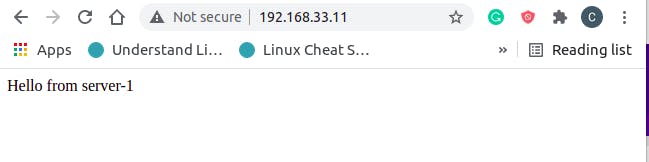
The application is first served from server-1, and when refreshed server-2 responds.
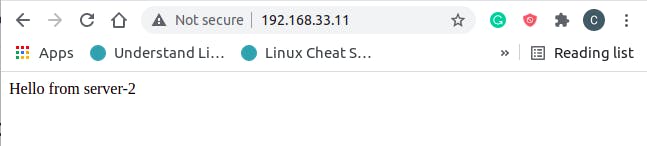
This alternating method of load balancing is called the Round Robin technique
- Another way we can check that the load balancer works is to run the following command from the terminal
$ curl http://192.168.33.11
The response should alternate between server-1 and server-2

If these tests passed, congrats! you just deployed your first load balancer 🎉
Conclusion
In this tutorial, you learnt what load balancing is and how to build and deploy an Nginx load balancer using Ansible for configuration management.
Keep learning! 🤓